What Causes VSS Shadows to Stick?
Deleting orphaned Volume Shadow Copy Service (VSS) shadows may be necessary from time to time for several reasons.
- You are using defect backup software or some scripts that don’t clean up correctly. In that case follow instructions below and switch to BackupChain®.
- Your backup software crashes all the time. Ultimately, you would want to switch to BackupChain for sure
- System Restore keeps filling up your drive with shadows. Some people argue, it’s Microsoft’s bad design; we agree.
- Shadows may have been created by another operating system instance in a multi-boot environment
- a lot more causes are possible…
Delete on Windows PCs and Servers
The magic command is
vssadmin delete shadows /all
To delete the really nasty ones, there’s a trick:
vssadmin Resize ShadowStorage /For=C: /On=C: /MaxSize=300MB
For each drive you’ve got, run the above command with the minimum MaxSize permitted. Windows will then voluntarily dump all shadows due to lack of space. This technique was named “pull the carpet” by our tech support.
Then, set MaxSize to UNBOUNDED or a very high number (for example, 100GB) for best performance. This is just an upper limit, not an actual permanent storage allocation.
Delete on Windows Servers
On a Windows Server you can use a great hidden utility that ships with Windows called:
vssuirun.exe
It will open a screen like this one below:
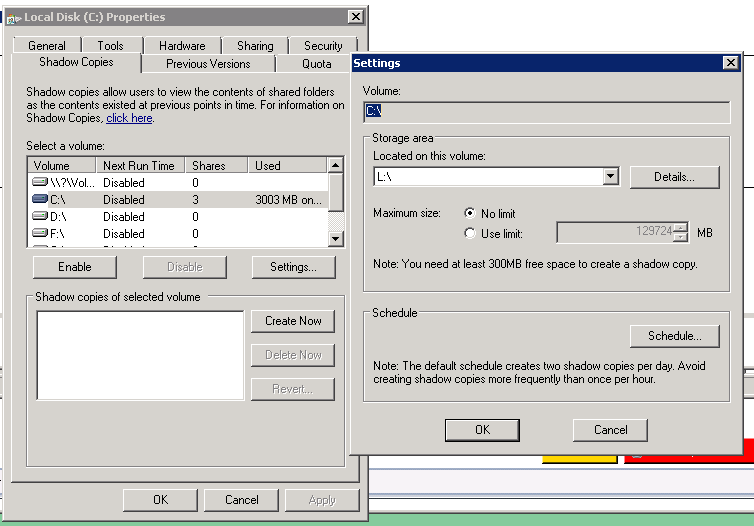
Now go through each drive and:
- delete each shadow
- disable the schedule (this won’t disable shadows; it’s impossible to disable shadows)
- go to the settings of each drive and use “No Limit” for best performance
- ensure you have at least 50GB free on each disk and at least 10% whichever is higher.
Last Resort
If that doesn’t work and the shadows won’t go away, use the trick above with vssadmin and reduce the storage area limit to the bare minimum. Then set it back to no limit.
In the worst case of all, use our Volume Shadow Copy Service Troubleshooting Guide and use VSS Repair Strategy #5 for a VSS reset (no reboot required).

 http://packetpushers.net
http://packetpushers.net